AT&T IP Flexible Reach Customer Portal: Enterprise Administrator Support
Use the AT&T IP Flexible Reach Customer Portal
AT&T IP Flexible Reach is a trunking service that delivers an integrated access solution for the following environments:
- Time Division Multiplexing Private Branch Exchanges
- Internet Protocol Private Branch (IP PBX)
- Key analog systems
IP Flexible Reach can operate with the session initiation protocol (SIP), supporting inbound and outbound calling across the AT&T Internet Protocol (IP) network. It leverages the AT&T Global Multiprotocol Label Switching (MPLS) network to provide local, nationwide, and international long-distance reach for U.S. sites.
AT&T provides Enhanced IP Flexible Reach Enterprise Administrators with a portal for managing functions and features.
Customer Portal
The AT&T IP Flexible Reach Customer Portal is where you can search; edit; create trunk call routing; manage groups, departments, group trunk groups and users; and more.
To access the Customer Portal, first log in to Premier.
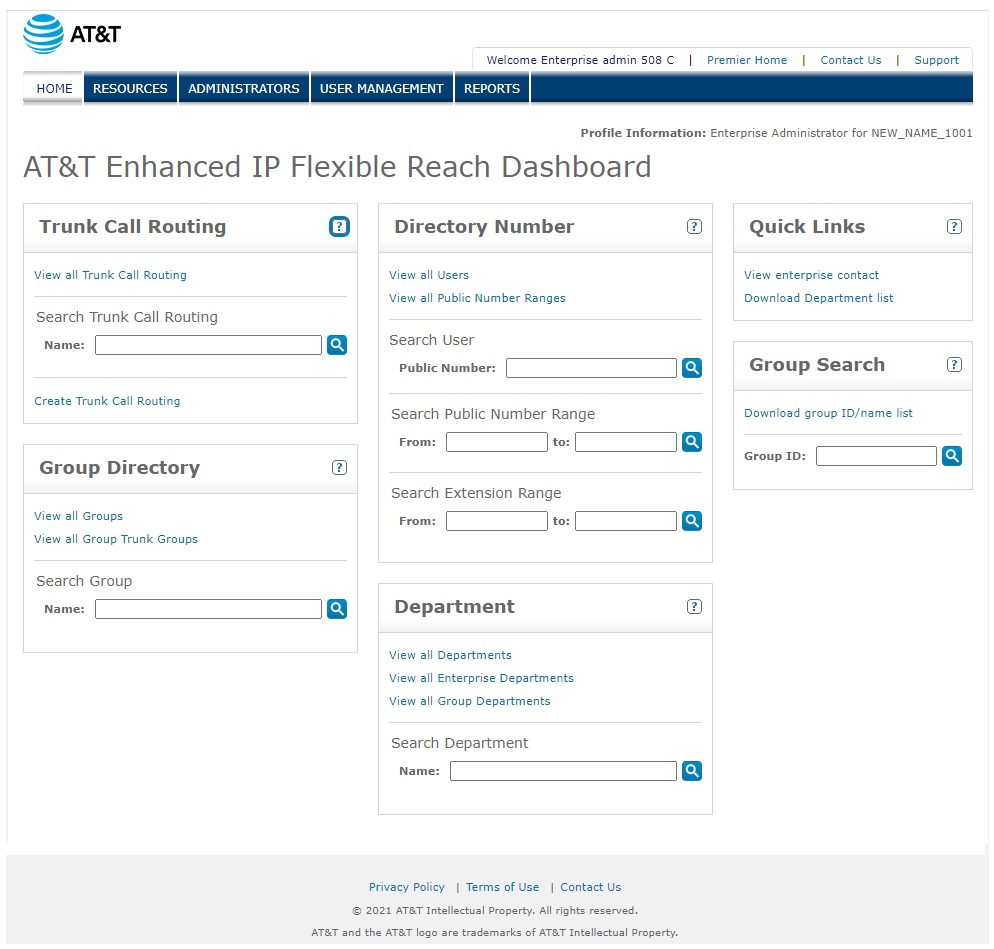
Navigation
To go to a specific page where you can manage resources, administrators, or users, click a tab on the menu bar at the top of the Customer Portal.
- To manage trunk call routing, click RESOURCES.
- To manage administrators, click ADMINISTRATORS.
- To manage users, click USER MANAGEMENT.
- To view and create reports, click REPORTS.
- To go to the Premier home page, click Premier Home.
- To view your enterprise contacts, click Contact Us, which takes you to the Enterprise Contacts page.
- To get support, click SUPPORT, which takes you to the Enterprise Administrator Content Sitemap page.
- To return to the main Customer Portal page, click Home.
Trunk Call Routing
Use the Trunk Call Routing tile on the Customer Portal Home page to search for specific trunk groups, view the trunk call routing list, and edit and create trunk call routing schemes.
To use Trunk Call Routing
- In the search box in the Trunk Call Routing tile, enter a trunk call routing name.
- Click the magnifying glass icon (
 ). Results appear on the Trunk Call Routing List page.
). Results appear on the Trunk Call Routing List page.
You can also view all trunk call routing by going directly to the Trunk Call Routing List page. In the Trunk Call Routing tile, click View all Trunk Call Routing.
- To create a new trunk call routing scheme, click Create Trunk Call Routing.
Group Directory
Use the Group Directory tile on the Customer Portal Home page to search for a specific group, or to view all groups or group trunk groups.
To use Group Directory
- In the search box in the Group Directory tile, enter a group name in the search box.
- Click the magnifying glass icon (
 ). Results appear on the Group List page.
). Results appear on the Group List page.
You can also view all groups by going directly to the Group page.
- To view all groups, in the Group Directory tile, click View all Groups.
- To view all group trunk groups in the Group Directory tile, click View all Group Trunk Groups.
Directory Number
Use the Directory Number tile on the Customer Portal Home page to view all numbers, or to search for a specific public number, a range of public numbers, or a range of extensions.
To view a list of users and their numbers
- In the Directory Number tile, click View all Users.
To view a list of public number ranges and their associated groups
- In the Directory Number tile, click View all Public Number ranges.
To search for an individual number
- In the Search User Public Number search box in the Directory Number tile, enter a public number. (A public number is a phone number dialed from outside the enterprise that routes the call to a private branch exchange (PBX). It's commonly called simply a telephone number.)
- Click the magnifying glass icon (
 ). The results appear on the Users page.
). The results appear on the Users page.
To search for a range of public numbers
- In the Search Public Number Range From search box in the Directory Number tile, enter a public number.
- In the To search box, enter a second public number.
- Click the magnifying glass icon (
 ). The results appear on the User Number Range page.
). The results appear on the User Number Range page.
To search for a range of extensions
- In the Search Extension Range From search box in the Directory Number tile, enter an extension .
- In the To search box, enter a second extension.
- Click the magnifying glass icon (
 ). The results appear on the User Number Range page.
). The results appear on the User Number Range page.
Department
Use the Department tile on the Customer Portal Home page to view all departments or search for a specific department.
- In the search box in the Department tile, enter a department name.
- Click the magnifying glass icon (
 ). Results appear on the Department List page.
). Results appear on the Department List page.
- To view all departments, in the Department tile, click View all Departments
- To view all enterprise departments, in the Department tile, click View all Enterprise Departments.
- To view all group departments, in the Department tile, click View all Group Departments.
Quick Links
To get help from an enterprise contact, or download a list of all the departments in the enterprise, use the Quick Links tile on any page in the Customer Portal.
To get enterprise contact information
In the Quick Links tile, click View enterprise contact. The Enterprise Contact page appears with contact details.
To download a list of all departments
- In the Quick Links tile, click Download Department list.
Group Search
To find a group name by searching with the group ID number, use the Group Search tile.
To search for a group name
- In the search box in the Group Search tile, enter the group ID.
- Click the magnifying glass icon (
 ). The results appear under the search box. If no results are found, a message appears above the search box.
). The results appear under the search box. If no results are found, a message appears above the search box.
- To download a comma-separated values (CSV) file listing group names and IDs, click Download group ID/name list.
Use AT&T IP Flexible Reach: Related Topics
