AT&T IP Flexible Reach Customer Portal: Enterprise Administrator Support
Schedule List Pages
As an Enterprise Administrator for the AT&T IP Flexible Reach Customer Portal, you can use Schedule List pages to search for, browse for, view, and manage schedules.
The Schedule List pages provide searchable lists of schedules.
- From the enterprise-level Schedule List page, you can view all enterprise-level schedules.
- From a group-level Schedule List page, you can view the group- and enterprise-level schedules that a group is assigned to.
- From a user-level Schedule List page, you can view the user-, group-, and enterprise-level schedules that a user is assigned to.
This image shows the enterprise-level Schedule List page, but all Schedule List pages function the same way.
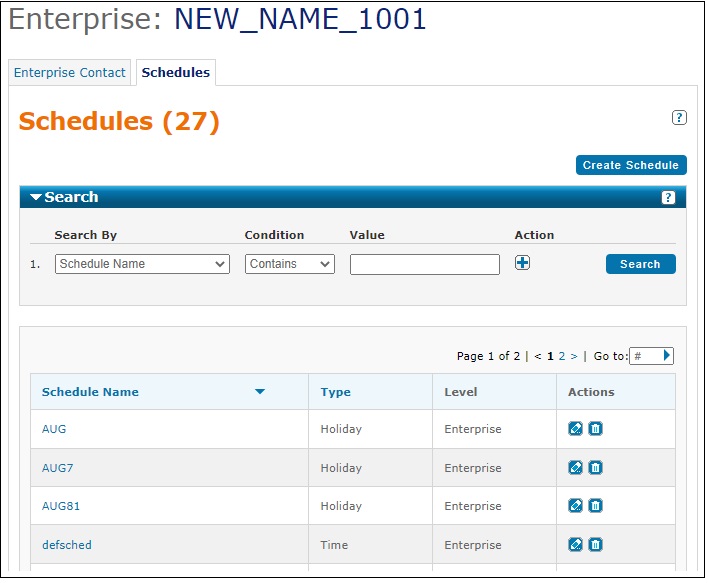
To open the enterprise-level Schedule List page
- From any page in the Customer Portal, click RESOURCES in the main menu bar, and then click Enterprise immediately below. The Enterprise page appears.
- Click the Schedules tab. The enterprise-level Schedule List page appears.
To open a group-level Schedule List page
- From any page in the Customer Portal, click RESOURCES in the main menu bar, and then click Group immediately below. The Group List page appears.
- Locate the group you want, and then click the group name. The Group Details page appears.
- Click the Schedules tab. The group-level Schedule List page appears.
To open a user-level Schedule List page
- From any page in the Customer Portal, click USER MANAGEMENT in the main menu bar. The Users List page appears.
- Locate the user you want and then click the user's first or last name. The User Details page appears.
- Click the Schedules tab. The user-level Schedule List page appears.
To manage schedules:
- To search or browse for schedules, use the Search tool.
- To view a schedule and its events, click the schedule's name.
- To create a new schedule, click Create Schedule.
- To find a particular schedule, search or browse (scroll and page) through the list.
- To sort the list by schedule name or type, click the corresponding column header.
- To view a schedule and its events, click the schedule's name.
- To edit a schedule and its events, under Actions, click the Edit icon (
 ).
).
- To delete a schedule, under Actions, click the Delete icon (
 ).
).Caution: A deleted schedule can't be recovered.
Schedule List Page: Related Topics
View, Edit, or Delete an Event
