AT&T IP Flexible Reach Customer Portal: Enterprise Administrator Support
Group List Page
The Group List page is a searchable list of all the groups in your enterprise. From the Group List page, you can search for, browse for, view, and manage groups.
To access the Group List page, open the Customer Portal. In the main menu bar of any page, click RESOURCES, and then click Group.
Page Overview
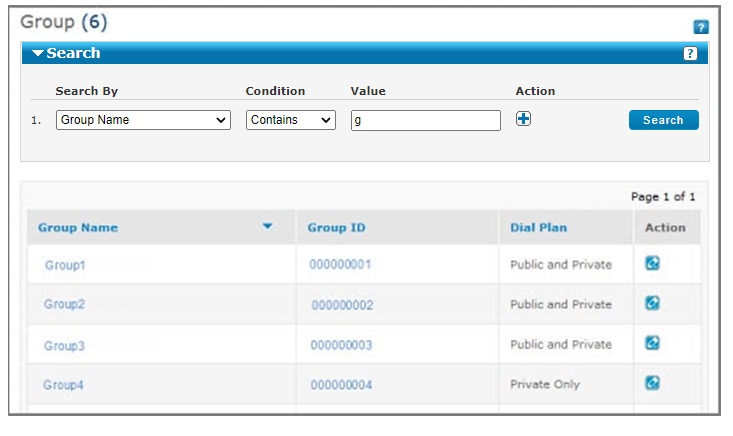
Things you can do from the Group List page:
- To find a particular group, use the Search tool.
- To browse, scroll or page through the list.
- To sort the list by Group Name, Group ID, or Dial Plan, click the column headers.
- To view a group, click the group name or ID.
- To open a group profile and edit the name, under Action, click the Edit icon (
 ).
).
Search and Browse for Groups
You can search and browse for specific groups to manage. To view that group's information, click a group name or ID.
To search or browse for groups
- If the Search tool isn't open, click the arrow icon (
 ). The Search tool opens.
). The Search tool opens.
- From the Search By drop-down list, select Group Name, Group ID or Dial Plan.
- From the Condition drop-down list, select Contains, Starts With, or Equal To.
- In the Value search field, enter a search term.
If you selected Dial Plan from the left drop-down list, select All Dial Plans, Public Only, or Private Only.
- Click Search.
To browse for groups, scroll or page through the list. To jump to a particular page, enter a page number in the Go to: box at the right of the page numbers, and then click the arrow icon (![]() ) on the left.
) on the left.
Group List Page: Related Topics
Download the Group ID and Name List
Group Feature Access Codes (FACs)
