AT&T IP Flexible Reach Customer Portal: User Support
View Your Outbound Call Features
Overview
AT&T IP Flexible Reach has three types of outbound call features:
- Account codes, which are used to track calls.
- Authorization codes, which are used to control outbound call activity.
- Dial restrictions, which are used to control outbound call activity.
You can view your assigned outbound call features from the Outbound Features tab of the User page.
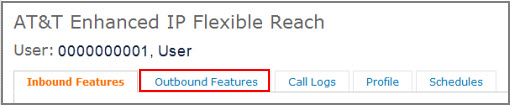
Account codes
Administrators use account codes to track calls related to various accounts. IP Flexible Reach has two kinds of account codes: mandatory and optional.
If you've been assigned mandatory account code status, you must enter the account code when making a call.
If you've been assigned optional account code status, you can enter an account code when making a call, but it's not required. Note that you must also enter a feature access code (FAC) before you enter an optional account code.
Your Group or Enterprise Administrator can provide you with a list of account codes and any required feature access codes.
Authorization codes
Administrators use authorization codes to control access to certain outbound telephone numbers. If you've been assigned to authorization codes, you must enter the authorization code when making a call.
Your Group or Enterprise Administrator can provide you with a list of authorization codes.
Dial Restrictions
Dial restrictions are restrictions that administrators can place on certain types of outgoing calls. A restricted call may be allowed, blocked, or require you to enter an authorization code.
View Account Code Status
Find out if you've been assigned to mandatory or optional account codes.
To view your account code status
- Open the Customer Portal.
- If the User page isn't open, click HOME in the main menu bar to open it.
- Click Outbound Features. The Outbound Features tab appears.
- To the right of Account Codes, the Status column shows your status.
- If status is Mandatory, you must enter an account code when making a call.
- If status is Optional, you can enter an account code when making a call, but it's not required.
Your Group or Enterprise Administrator can provide you with a list of account codes.
For more information, see Find and View Administrators.
View Dial Restrictions
Find out whether you're assigned to group or custom dial restrictions, and see which call types are restricted.
To view your dial restrictions
- Open the Customer Portal.
- If the User page isn't open, click HOME in the main menu bar to open it.
- Click Outbound Features. The Outbound Features tab appears.
- To the right of Dial Restrictions, the Status column shows your status.
- If status is Group, you're assigned to group-level dial restrictions.
- If status is Custom, you're assigned to custom dial restrictions.
- Click Dial Restrictions. The Dial Restrictions view appears.
- To the right of each call type, the Group Restrictions or User Restrictions column shows your status.
- If status is Allow, you can make that type of call without restriction.
- If status is Block, you're blocked from making that type of call.
- If status is Authorization Code Required, you must enter an authorization code when making that type of call.
Your Group or Enterprise Administrator can provide you with a list of authorization codes.
For more information, see Find and View Administrators.
View Your Outbound Call Features: Related Topics
Manage Your Assigned Inbound Call Features
Search for and View Other Users
