AT&T IP Flexible Reach Customer Portal: User Support
Search Overview
With the AT&T IP Flexible Reach Customer Portal, you can search for other users in your enterprise, and search for schedules.
Search for Users
You can search for other users in your enterprise.
To search for users and phone numbers
- Open the Customer Portal.
- Click HOME in the main menu bar, then click Directory.
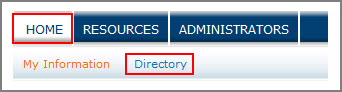
The Users List page appears.
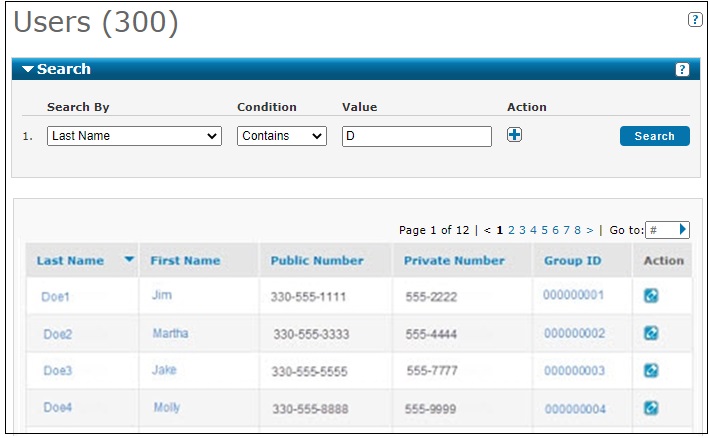
Here, you can search by last name, first name, public number, extension, or group ID.
- If the Search tool isn't open, click the arrow icon to open it.
- From the Search By drop-down list, select Last Name, First Name, Public Number, Extension, or Group ID.
- From the Condition drop-down list, select Contains, Starts With, or Equal To.
- In the Value search field, enter a search term.
- Click Search.
To browse for users, scroll or page through the list. To jump to a particular page, enter a page number in the Go to: box at the right of the page numbers, and then click the arrow icon (![]() ) on the right.
) on the right.
Search for Schedules
You can search for and view schedules that you're assigned to at the enterprise, group, and user level.
To search for schedules
- Open the Customer Portal.
- If the User page isn't open, click HOME in the main menu bar.
- Click the Schedules tab.
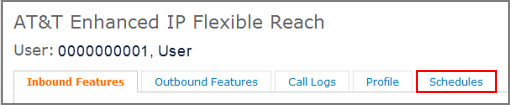
The Schedules list page appears.
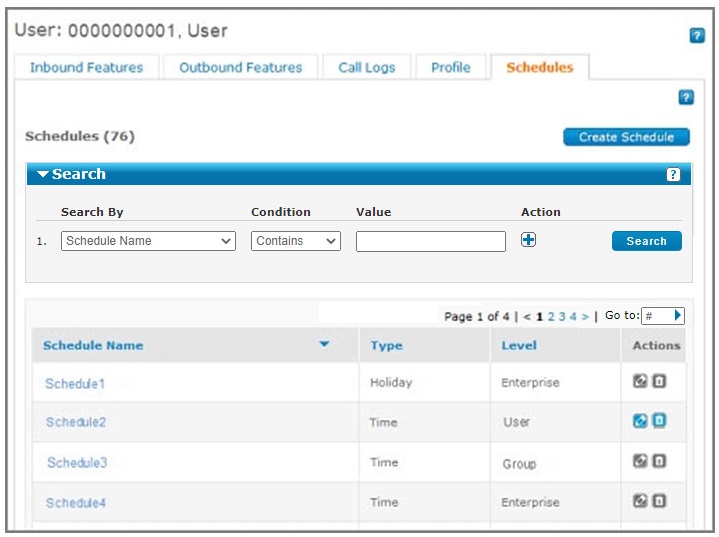
- If the Search tool isn't open, click the arrow icon to open it.
- From the Search By drop-down list, select Schedule Name or Type.
- From the Condition drop-down list, select All Schedule Types, Starts With, or Equal To.
- If you selected Schedule Name in the Search By drop-down list, enter a search term in the Value search field.
If you selected Type in the left drop-down list, select All Schedule Types, Holiday, or Time from the drop-down list at the right.
- Click Search.
To browse for schedules, scroll or page through the Schedules list. To jump to a particular page, enter a page number in the Go to: box at the right of the page numbers, and then click the arrow icon (![]() ) on the right.
) on the right.
Search Overview: Related Topics
What a User Can Do in the Customer Portal
