AT&T Voice DNA® Administrator Support
Manage Administrators
Overview
As an AT&T Voice DNA® Administrator, you might be responsible for managing other administrators. Depending on your administrator permissions in Premier, you can create, edit, and delete other administrators' profiles.
From the AT&T Voice DNA Administrator Dashboard, you can view information for all the administrators in your organization. You create, edit, and delete administrators' profiles from Premier.
AT&T Voice DNA has two types of administrators: Company and Location. Company Administrators can administer all aspects of the AT&T Voice DNA service for their organization. Location Administrators can manage capabilities and users for only a given location.
Note: If an administrator requires access to AT&T BusinessDirect®, you can request that access from your AT&T sales representative or a BusinessDirect Administrator in your company. Make sure you also request access to the Manage Voice DNA Features application.
View Administrator Information
You can view a list of all administrators in your organization or filter the list to show administrators for a specific location.
To view Company and Location Administrators for all locations
- Open the AT&T Voice DNA® Administrator Dashboard. (For help with logging in, see Log In.)
- In the Administrators tile, click View All Administrators. The Administrators page appears, listing all administrators for all locations. Icons in the Type column indicate the type of administrator:
| Company Administrator | |
| Location Administrator |
- To sort the list by a specific column, click the column's name. The list is sorted by the Administrator column by default.
To view Location Administrators for a specific location
- Open the AT&T Voice DNA® Administrator Dashboard. (For help with logging in, see Log In.)
- At the upper-left of the AT&T Voice DNA Administrator Dashboard, in the Select Location list, select a location.
- In the Administrators tile, click View Administrators for this Location. The Administrators page appears, listing the administrators for the specified location.
- To view administrators for other locations, on the Administrators page, select a different location from the Show Administrators for list. The Administrators page automatically updates to display the administrators for the new location.
To view an individual administrator's information
- Open the AT&T Voice DNA® Administrator Dashboard. (For help with logging in, see Log In.)
- On the Administrators page, click a name. (Or, in the Search field, enter a full or partial first or last name, and then click Go.)
A Location Administrator's details include the location name and ID. No location is shown for a Company Administrator.
The administrator's phone number, extension, wireless number, and email address are based on the administrator's AT&T Voice DNA profile. If an administrator doesn't have an AT&T Voice DNA phone number, these fields will be blank.
- To view a different administrator's details, click Back to All Administrators and select another name.
Create, Edit, or Delete an Administrator's Profile
If you are an AT&T Voice DNA Company Administrator with the Manage Administrators Delete Administrators permission in Premier, you can create, edit, or delete an AT&T Voice DNA® administrator's profile. You do all this from Premier.
Your administrator permissions are assigned when your account is created, but they can be changed later by another administrator. Administrator permissions can enable you to do the following:
- Access the AT&T Voice DNA Administrator Dashboard
- Create, edit, and delete other administrators' profiles
- Delete user logins
When you create or edit an administrator's profile, you can assign only permissions that you have yourself. For example, if you don't have Delete Administrators permission, you can't give that permission to another administrator. A Location Administrator can't create another administrator.
A Company Administrator can delete any end user login in their company. A Location Administrator can delete any end user login in the location they administer.
Note: If you have an AT&T BusinessDirect® account, you can access Premier using your BusinessDirect login if you've been provisioned for the BusinessDirect Manage Voice DNA Features application.
To open the Premier home page and manage administrators
All management of an administrator's profile occurs in Premier. The Premier home page provides several quick links to help you manage users and administrators.
- Do one of the following:
- Log in to Premier.
- If you are already logged in to Premier and have the AT&T Voice DNA website open, click HOME to go to the AT&T Voice DNA Administrator Dashboard. In the Administrators tile, click View All Administrators. At the bottom of the Administrators page that appears, click Edit Administrator.
The Premier home page appears. (Your home page may look different from the one shown here, depending on the products you use and manage.)
Use the links in the Administrator and User Profiles tile to create and manage administrator profiles.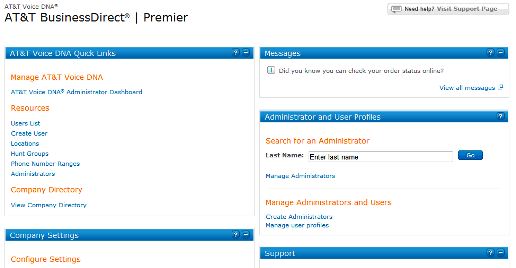
- To access quick links for managing administrators (Edit, Reset Password, and Delete), enter an Administrator's last name in the Last Name box, and then click Go.
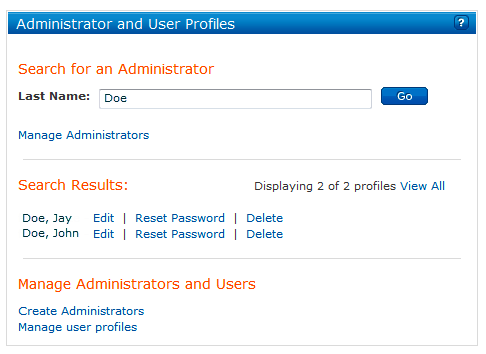
- To open the Manage Administrator Profiles page (where you can create administrator profiles, view and edit profiles, reset passwords, and delete profiles), click Advanced Administrator Search.
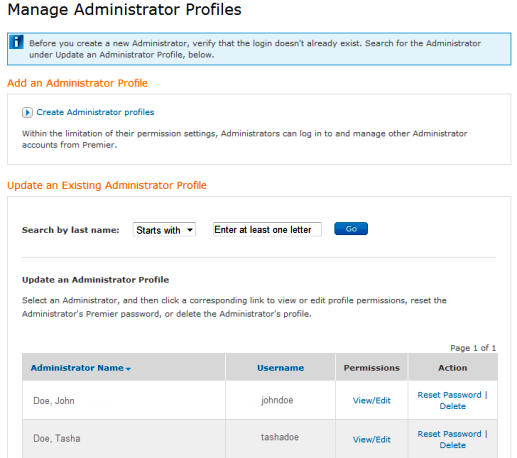
To create an administrator profile
- Log in to Premier. The Premier home page appears.
- In the Administrator and User Profiles tile, click Create Administrators. The Create an Administrator page appears.
- Under Login Profile Information, complete all required fields.
- Under Permissions: Tools and Applications, specify a permission level for all options that appear.
- Under Permissions: Manage Administrators, specify a permission level for all options that appear.
- Click Continue. The Verification page appears.
- Review the information, and then click Submit to create the administrator. The Create an Administrator Confirmation page appears, outlining the new administrator's information and permissions. An informational email is sent to the new administrator.
To reset an administrator's password
You can initiate a password reset from the Premier home page or from the Manage Administrator Profiles page. (For more information, see To open the Premier home page and manage administrators.)
- Log in to Premier. The Premier home page appears.
- In the Administrator and User Profiles tile, enter the administrator's last name in the Last Name box, and then click Go.
- Under Search Results, locate the administrator and click Reset Password. The User Password Reset page appears.
- Review the profile information, and then click Reset Password. An email is sent to the administrator to initiate the password reset.
To edit an administrator's profile
You can edit a profile from the Premier home page or from the Manage Administrator Profiles page. (For more information, see To open the Premier home page and manage administrators.)
- Log in to Premier. The Premier home page appears.
- In the Administrator and User Profiles tile, enter the administrator's last name in the Last Name box, and then click Go.
- Under Search Results, locate the administrator and click Edit. The Update Administrator Permissions page appears.
- In the Permissions: Tools and Applications section and the Permissions: Manage Administrators section, make changes as necessary.
- Click Continue. The Verify Updated Permissions page appears.
- Review the information and, if it's correct, click Submit.
To delete an administrator's profile
When you delete an administrator's profile, you delete only the administrator profile. Administrators who are also AT&T Voice DNA users can still log in as a user.
You can delete a profile from the Premier home page or from the Manage Administrator Profiles page. (For more information, see To open the Premier home page and manage administrators.)
- Log in to Premier. The Premier home page appears.
- In the Administrator and User Profiles tile, enter the administrator's last name in the Last Name box, and then click Go.
- Under Search Results, locate the administrator and click Delete. The Delete Profile page appears.
- Review the profile information, and then click Delete. An email is sent to you and the deleted administrator explaining that the administrator's profile was deleted.
